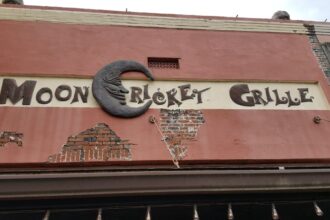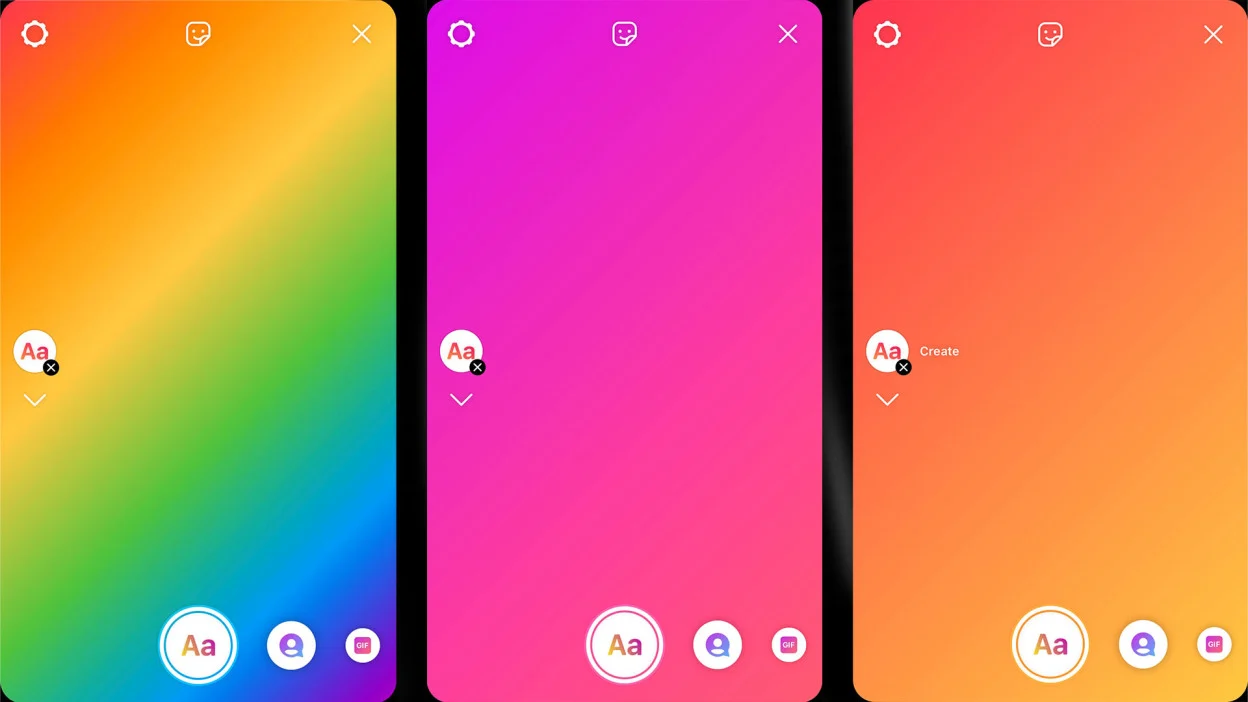Introduction
Instagram Stories have become one of the most powerful tools for personal expression, brand promotion, and content sharing. But have you ever wanted to change the background color of your story to match your aesthetic? Instagram automatically assigns a default background when you share a post or use stickers, but you can customize it to make your stories more visually appealing.
Whether you want a solid color, gradient effect, or custom background, this guide will walk you through the step-by-step process of changing the background color on an Instagram Story.
Understanding Instagram Story Background Colors
Before diving into the methods, it’s essential to understand how Instagram handles background colors:
- Default Backgrounds: Instagram automatically selects a background color based on the primary color of an image when you share a post to your story.
- Manual Customization: Users can change the background color manually using built-in Instagram tools.
- Gradient & Custom Colors: You can use gradients or even upload custom designs to personalize your stories.
Now, let’s explore the different ways you can change your Instagram Story background color.
Method 1: Changing the Background Color Using the Draw Tool
One of the easiest ways to change the background color is by using the Draw Tool.
Open Instagram Story
- Open Instagram and swipe right to access the Story feature.
- Capture a random photo or select a solid background.
Select the Draw Tool
- Tap the three-dot menu (top-right corner).
- Select the “Draw” option.
Choose a Color
- At the bottom of the screen, you’ll see different color options.
- Tap and hold on a color to access a wider spectrum.
- Use the color picker tool to match a specific color.
Apply the Background
- Tap and hold on the screen to fill the background with your chosen color.
- Tap “Done” to save changes.
This method is quick and perfect for creating solid backgrounds.
Method 2: Using the Text Tool to Change Background Color
Another simple trick is using the text tool, which allows you to add a background behind the text itself.
Step 1: Add a Text Box
- Open Instagram Story and tap the text (“Aa”) icon.
- Type any text and highlight it.
Step 2: Adjust the Background
- Tap the background icon (which looks like a paintbrush).
- Select your preferred background color.
This method is great for adding emphasis to text elements on your story.
Method 3: Changing Background Color When Sharing a Post
When sharing a post to your Story, the default background is often an auto-selected color. However, you can manually change it.
Share a Post to Your Story
- Tap the share button on any post.
- Select “Add post to your story.”
Tap the Background
- Use two fingers to move the post slightly to the side.
- Tap the background area to change the color.
Change the Color
- Use the Draw tool or the color picker to customize the shade.
This method is great for keeping your Stories on-brand.
Method 4: Adding a Gradient Background to Your Story
Gradients add a professional and stylish look to Instagram Stories.
Step 1: Select a Gradient Background
- Capture or upload a plain image.
- Open the Draw tool and select the gradient option.
Step 2: Customize it
- Swipe to explore different gradient shades.
- Adjust intensity by tapping and holding the screen.
Method 5: Uploading a Custom Background from Your Gallery
If you want full control over your Instagram Story background, uploading a custom image is the best option.
Step 1: Create a Custom Background
- Use apps like Canva or Adobe Spark to design your background.
- Save it to your phone’s gallery.
Step 2: Add it to Your Story
- Open Instagram and swipe up to access your gallery.
- Select the custom background and overlay text, stickers, or GIFs.
Using Instagram’s Color Picker for Customization
Instagram provides a color picker tool that helps you choose the perfect background color.
- Tap the Draw tool
- Select the eyedropper tool
- Tap on any color within an image to match your background
This is useful for keeping a consistent theme across your stories.
Common Mistakes to Avoid
- Using overly bright or dull colors that reduce readability
- Not aligning the background color with your brand aesthetic
- Overusing filters and effects that clutter the design
FAQs
-
Can I use a transparent background?
- No, Instagram does not support transparent backgrounds.
-
How do I add an image as a background?
- Upload a custom design from your gallery.
-
Why is my background color not changing?
- Ensure you’re using the correct tool and long-pressing the screen.
-
Can I use animated backgrounds?
- No, but you can add GIFs for animated effects.
-
Are there any apps to create better backgrounds?
- Yes, Canva, Adobe Spark, and Over are great options.
Conclusion
Changing your Instagram Story background color is a great way to enhance engagement and make your posts stand out. With various customization options, you can create visually appealing stories that match your personality or brand identity.