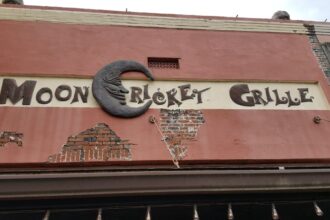1. Introduction
YouTube is the largest video-sharing platform in the world, with millions of videos uploaded daily. However, many users want to download YouTube videos in MP4 format for offline viewing, educational purposes, or personal use. This is where YouTube to MP4 conversion comes in.
But is it legal? Are all converters safe? What’s the best way to do it without compromising video quality? In this guide, we’ll explore everything you need to know about converting YouTube videos to MP4, from the best tools to safety tips and legal considerations.
2. What is YouTube to MP4 Conversion?
YouTube to MP4 conversion refers to the process of extracting a video from YouTube and saving it in MP4 format. MP4 is one of the most widely used video file types, known for its high-quality compression and compatibility with various devices, including smartphones, tablets, computers, and smart TVs.
Unlike formats like AVI or MKV, MP4 balances video quality with file size, making it ideal for offline playback and sharing.
3. Why Convert YouTube Videos to MP4?
There are several reasons why users choose to convert YouTube videos to MP4:
Offline Access: You can watch your favorite videos anytime without an internet connection.
Device Compatibility: MP4 works on almost all devices, from mobile phones to gaming consoles.
Smaller File Size: MP4 compresses video data efficiently without significant quality loss.
Better Editing Support: If you want to use YouTube videos for projects, MP4 is supported by most video editors.
However, users must be mindful of copyright rules when downloading videos.
4. Best YouTube to MP4 Converters
There are three main types of YouTube to MP4 converters:
- Online Converters – Websites that allow you to convert and download videos instantly.
- Software-Based Converters – Programs that you install on your computer for advanced conversion features.
- Browser Extensions – Add-ons that let you download YouTube videos directly from your web browser.
Some of the most popular YouTube to MP4 converters include:
- YTMP3.cc (Online)
- 4K Video Downloader (Software)
- ClipGrab (Software)
- SaveFrom.net (Online)
- Video DownloadHelper (Chrome Extension)
Each method has its pros and cons, which we’ll discuss next.
5. How to Convert YouTube to MP4 Online (Step-by-Step Guide)
Online converters are the easiest way to download YouTube videos. Follow these steps:
- Find a trusted converter – Use a reputable website like YTMP3.cc or SaveFrom.net.
- Copy the YouTube video link – Open YouTube, find the video, and copy its URL.
- Paste the URL into the converter – Enter the link in the online tool’s search bar.
- Select MP4 format and quality – Choose a resolution (e.g., 1080p, 720p).
- Download the video – Click the download button and save the file to your device.
Warning: Many free converters are filled with ads and potential malware. Always double-check the site before using it.
6. Best YouTube to MP4 Converter Software
If you need more control over video quality and formats, software-based converters are a better option.
4K Video Downloader – Supports high-quality downloads up to 4K.
Freemake Video Downloader – Great for batch downloads.
ClipGrab – Simple interface with fast downloads.
YTD Video Downloader – Supports multiple formats.
Any Video Converter – Offers basic video editing features.
Unlike online converters, software-based tools often come with extra features like batch downloads and subtitle extraction.
How to Convert YouTube Videos to MP4 Using Software
- Download and install the software – Choose a reliable converter and install it on your PC.
- Copy the YouTube link – Get the URL of the video you want to download.
- Paste it into the converter – Open the software and paste the link.
- Choose MP4 format – Select the resolution and file type.
- Click download – Save the file to your preferred location.
Software converters offer higher quality and faster downloads than online tools but require installation.
8. YouTube to MP4 Chrome Extensions
Browser extensions are a convenient way to convert YouTube videos to MP4 without leaving your browser. These extensions integrate with YouTube and allow direct downloads with a single click.
Top Chrome Extensions for YouTube to MP4 Conversion
Here are some of the best Chrome extensions for downloading YouTube videos as MP4:
- Video DownloadHelper – One of the most popular tools that supports multiple formats.
- YouTube Video Downloader – Simple and easy-to-use extension.
- SaveFrom.net Helper – Allows direct download buttons under YouTube videos.
- Flash Video Downloader – Works with various video-sharing platforms.
How to Use Chrome Extensions for YouTube to MP4
- Install the extension – Go to the Chrome Web Store and add the extension to your browser.
- Open YouTube – Play the video you want to download.
- Click the download button – The extension will display a download option.
- Select MP4 format and quality – Choose the resolution you prefer.
- Download and save – The video will be stored on your device for offline use.
Note: Some extensions might not be available on the Chrome Web Store due to YouTube’s policies. In such cases, you may need to install them manually from third-party sources.
9. Mobile Apps for YouTube to MP4 Conversion
If you want to download YouTube videos on your phone, mobile apps can be a great option. These apps are designed specifically for Android and iOS devices.
Best YouTube to MP4 Converter Apps for Mobile
For Android:
- TubeMate – A popular YouTube downloader with MP4 support.
- VidMate – Allows downloading in multiple resolutions.
- Snaptube – Offers fast downloads and an easy interface.
For iOS:
- Documents by Readdle – Works with online YouTube converters.
- Workflow (Shortcuts App) – Allows downloading via automation.
How to Convert YouTube Videos to MP4 on Mobile
- Download a reliable app – Install an app like TubeMate or Snaptube.
- Copy the video URL – Open YouTube and copy the link of the video.
- Paste the link into the app – Open the converter app and paste the URL.
- Select MP4 format and quality – Choose your preferred video resolution.
- Download and save – The video will be available in your phone’s gallery.
Warning: YouTube’s policies restrict downloading videos without permission. Some apps may be removed from official app stores.
10. Is It Legal to Convert YouTube Videos to MP4?
Many people wonder whether it’s legal to download YouTube videos. The answer depends on various factors.
Understanding YouTube’s Terms of Service
YouTube explicitly states that users should not download videos unless:
They use YouTube Premium, which allows offline viewing.
They have the content creator’s permission.
The video is in the public domain or licensed for free distribution.
Downloading copyrighted content without permission violates YouTube’s policies and can lead to account suspension.
Legal Ways to Download YouTube Videos
Use YouTube Premium for offline downloads.
Download videos that are royalty-free or in the public domain.
Get permission from the content creator.
Illegal Downloads: Downloading videos for commercial use or redistributing them without consent is a copyright violation.
11. Safety Tips for Using YouTube to MP4 Converters
Many free YouTube to MP4 converters are filled with malware, ads, or even scams. Here’s how to stay safe while downloading videos.
Use Trusted Websites and Software – Stick to well-known platforms like 4K Video Downloader or YTMP3.cc.
Avoid Suspicious Pop-ups and Ads – Many sites trick users into downloading harmful software.
Check for HTTPS and Secure Connections – Secure websites help protect your data.
Use an Antivirus Program – Prevent malware infections from shady download sites.
Avoid Providing Personal Information – Never enter sensitive data on a free converter site.
12. Common Issues and Troubleshooting
Sometimes, YouTube to MP4 conversion doesn’t go as smoothly as expected. Here are some common problems and how to fix them.
1. Slow Download Speeds
- Use a different converter or switch to a faster internet connection.
- Choose a lower resolution (e.g., 720p instead of 1080p) for quicker downloads.
2. Video Quality Loss
- Select “High Quality” settings in the converter.
- Use software-based converters instead of online tools.
3. Unsupported Formats
- Ensure the converter supports MP4.
- Try using another converter or update your software.
13. YouTube to MP4 for Different Purposes
People convert YouTube videos to MP4 for different reasons:
Education: Download tutorials, lectures, and documentaries for offline study.
Entertainment: Save music videos, vlogs, and movies to watch without the internet.
Content Creation: Use MP4 videos in video editing software for projects.
Archiving: Keep rare or favorite YouTube videos for future access.
Reminder: Always check copyright laws before using downloaded videos for commercial purposes.
Alternative Methods to Download YouTube Videos
If you don’t want to use converters, here are some legal alternatives:
YouTube Premium: Allows offline viewing of selected videos.
Screen Recording: Use built-in screen recorders on PC and mobile to capture content.
Video Sharing Platforms: Some content creators offer direct downloads of their videos.
15. Conclusion and Final Thoughts
Converting YouTube videos to MP4 can be a useful way to enjoy videos offline, but it comes with risks. Always prioritize safety, choose reliable tools, and respect copyright laws.
For occasional use, online converters work well. If you need regular downloads, software-based tools like 4K Video Downloader are the best choice.
Remember to stay safe, respect content creators, and use legal methods whenever possible!
16. FAQs
Is converting YouTube videos to MP4 legal?
It depends. If you download copyrighted content without permission, it’s against YouTube’s terms. However, public domain and Creative Commons videos are legal to download.
What is the best free YouTube to MP4 converter?
Popular options include 4K Video Downloader, YTMP3.cc, ClipGrab, and SaveFrom.net.
How can I convert YouTube videos to MP4 on my phone?
For Android, apps like TubeMate and Snaptube work well. iOS users can try Documents by Readdle or use online converters.
Are there any safe YouTube to MP4 converters?
Yes! Some of the safest options include 4K Video Downloader, Any Video Converter, and ClipGrab. Always avoid shady websites with excessive ads.
What should I do if a converter is not working?
Try another converter, check your internet connection, or use software-based tools for better stability.